Feature overview: Live Auctions
We are excited to announce we have launched a new feature at foxway.shop – Live Auctions. Now you can easily manage your bids and follow all our available auctions. Select to get notified on new listings and be ahead of the competition.
This page gives an overview of all the features launched within Live Auctions and how to get started with bidding.
Note: The feature is available for logged in users only.
Already familiar with the bidding system?
Jump directly to sections:
- Getting to the platform
- Compact versus Detailed view
- Making a bid
- Winning an Auction
- Tabs and Filters
- Notifications
Getting on the platform
To enter the auction platform, click the Gavel icon you see at the top of the page in Reseller Store. See the picture below.
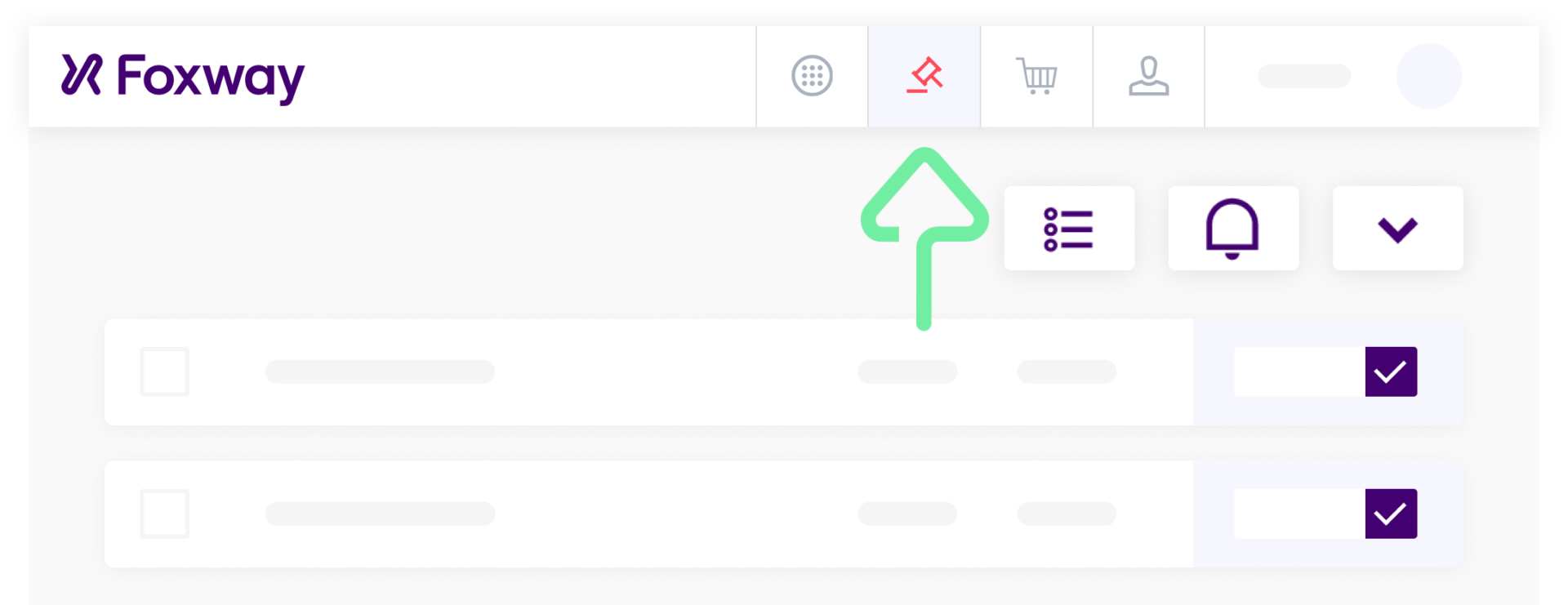
Second option is to go directly to the Auction Page and log in with your foxway.shop account. If you don’t have an account with us, you can go ahead an register an account and answer a few questions to get your account set up.
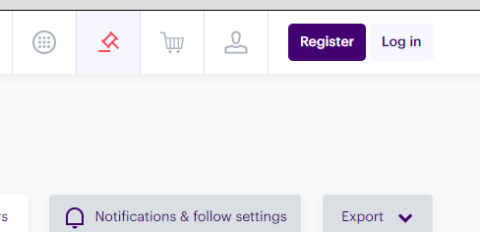
Compact versus Detailed view
When first logging into the platform, you will see a compact view of all ongoing auctions, with some general information about each batch.
General information will include auction start and end dates. As well as current highest bid and bid increments – bids can be increased only by the minimum bid step amount written.
By clicking “view more” you can see more information about each ongoing auction. The information might include the following:
- detailed descriptions,
- pictures of the products,
- contact details for the batch,
- list of items in the batch.
The list of items can be downloaded as an Excel file for further filtering and calculations, or be easily seen in a preview along with SKUs and quantities.
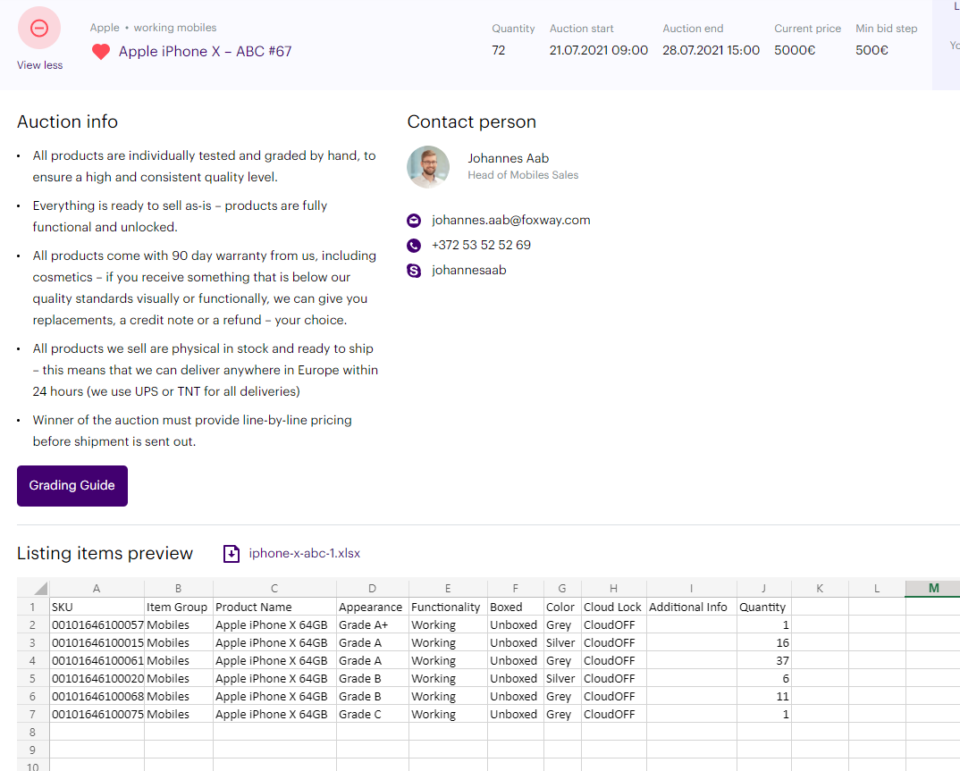
Making a Bid
There are 3 options to make an offer for our batches – Live Bid, Auto Bid and Buy Now. Depending on the auction, not all options may be available.
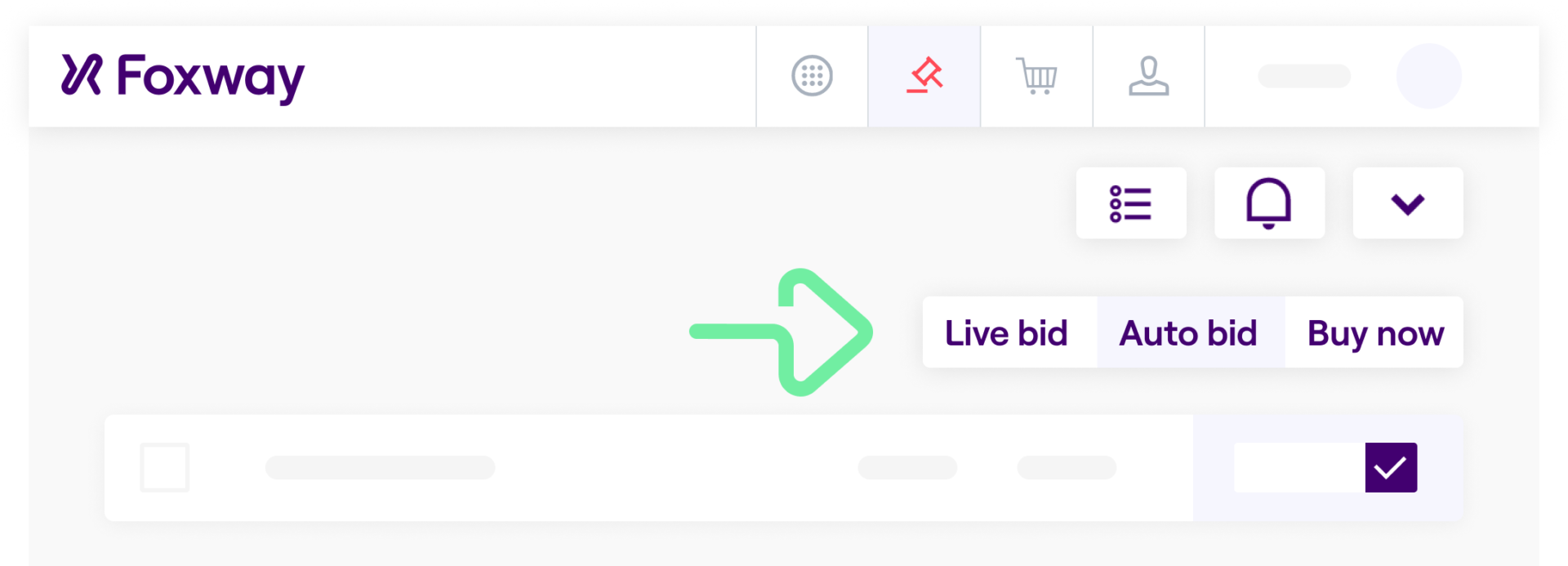
Live Bid
This is the most standard offer you can make. Just enter an amount you wish to offer (in Euros) in the box next to the batch, click the check mark and the system will give you a notification if your offer was successful or not.
If your bid was the highest once the timer runs out, then congratulations, you have won the batch. If someone outbids you, you will have an opportunity to improve your offer as well.
Auto Bid
The auto bid option lets our system automatically take care of bidding for you. This lets you still compete for a listing, even if you are not able to actively participate in an auction.
You just need to calculate a maximum amount you are willing to pay for the listing, select the “Auto Bid” tab and enter the maximum amount in the box. The auto bidder will then make the lowest possible offer it can make. If someone should beat this offer, then it will increase your bid again, but it will not exceed the maximum amount you entered before.
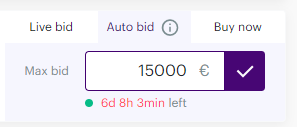
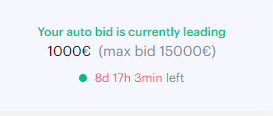
Buy Now
In some auctions, you will have the option to buy the listing before the auction timer runs out. This is a good option if you are in a hurry to get the units.
First select the “Buy Now” tab and then click “Buy it now”.
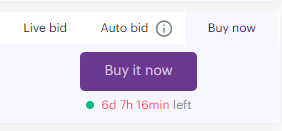
You will get a pop-up window that shows the price and if you click “Buy it now” again, you confirm that you will pay this amount.
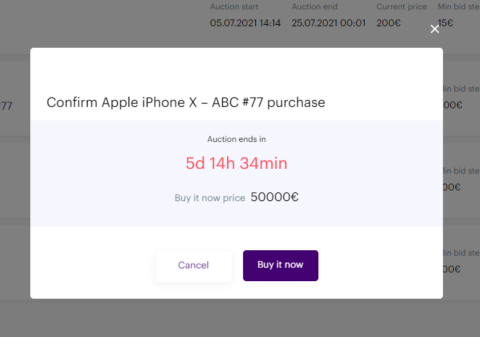
Winning an Auction
Once you have won an auction we ask you to confirm the win.
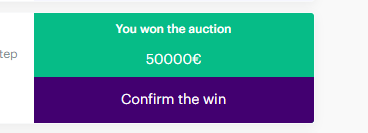
You do this by providing us with line-by-line pricing for the batch (which makes it easier for us to get you these products in the future) and confirming your shipping address.
After the win has been confirmed, your account manager will send you an invoice and shipping process can proceed.
Tabs and Filters
At the top of the page you can see three categories – All auctions, My Auctions and Won auctions.
All auctions – Here you can see all upcoming and ongoing auctions.
My auctions – Here you see all ongoing auctions that you have made a bid for, or which you have followed (indicated by the heart icon).
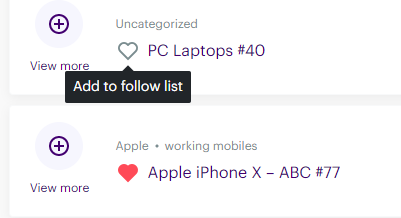
My ended auctions – this contains auctions that have ended and which you have participated in.
There are also additional filter you can apply to all auctions:
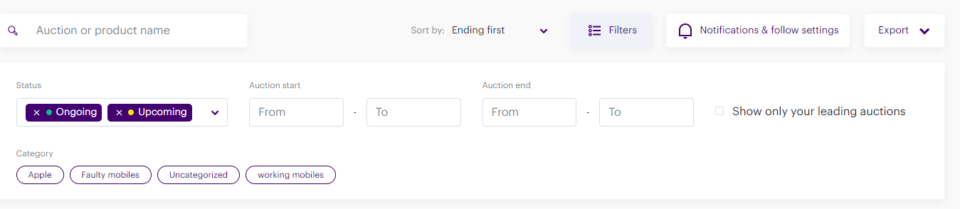
Enabling Notifications
We can send you email notifications only about Auctions that interest you. This helps you keep of track of things and not miss any interesting developments. But you can also customize the notifications you receive in the notification center.
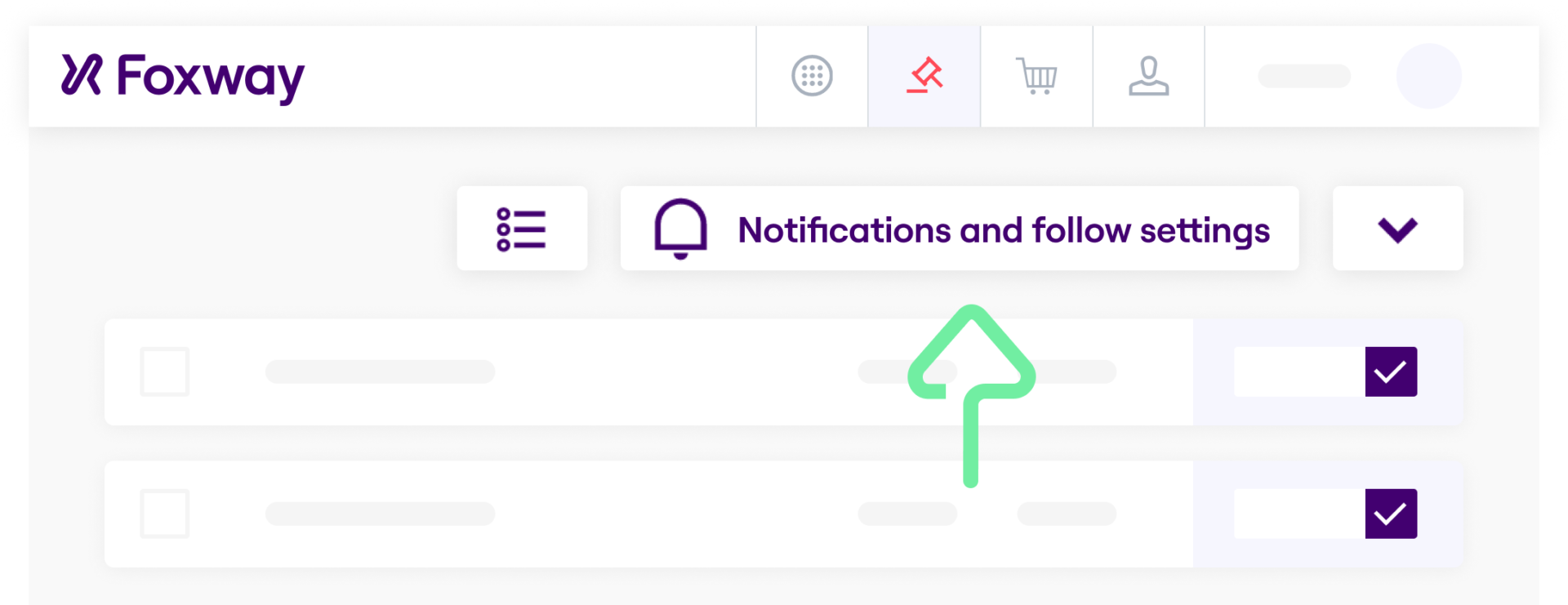
NB! To make sure you get all the necessary notifications on time, please add us to your contact list.
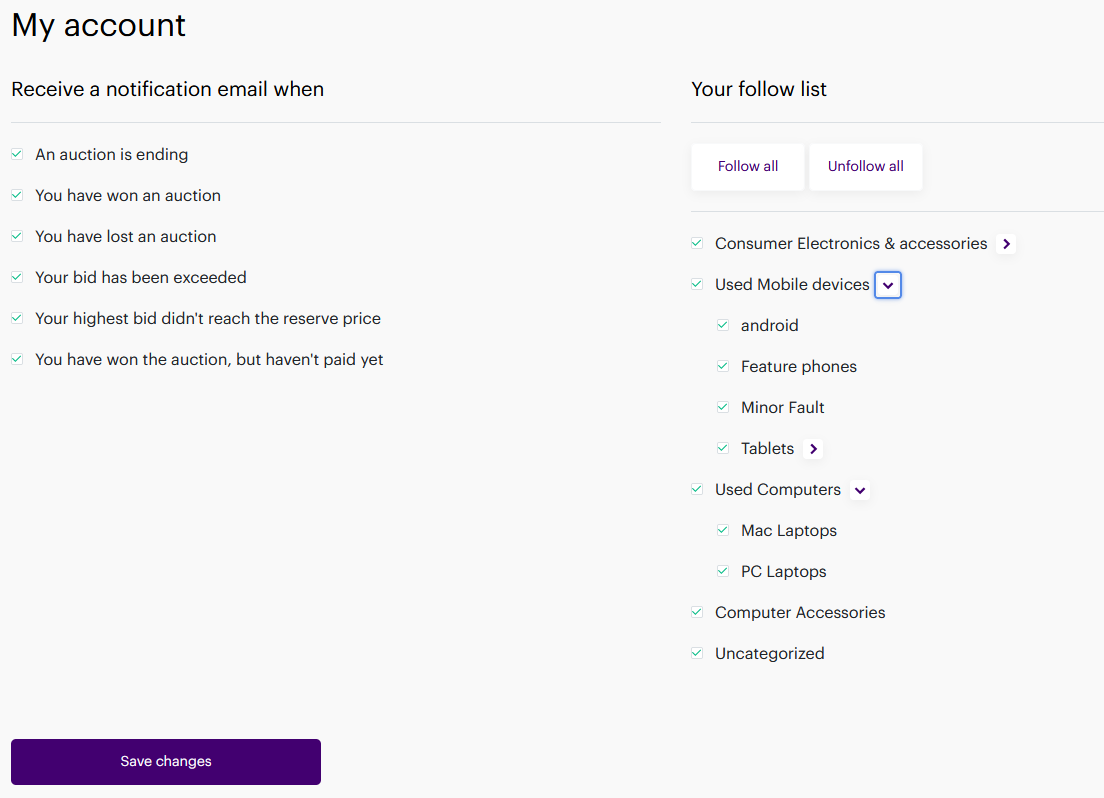
Your follow list will keep you updated about all the upcoming auctions in categories that interest you. This means that you will receive an email notification when a new auction starts in a category you have selected to follow. Keep checking the categories – the more frequent the auctions become, the more we’ll specify the categories.
You’re ready to enter your bids. Click the link below and start.

